You may be wondering what exactly makes the Pixel 4a's camera so great. Compared to its predecessor, it has the same Sony IMX363 sensor and no additional hardware. Well, beyond stellar image processing, it also has several great new features that Google has added since they released the Pixel 3a last year.
The features that have been added to Google Camera recently and the improvements ushered in by the Pixel 4a itself are huge for photography, and it's what helps separate Google's camera from the competition. I'll give you a little summary of each one below to help get you up to speed.
1. Live HDR+
With the Pixel 3a, the viewfinder doesn't show the impact Google's HDR+ processing will have on the finished photo, so you just have to take it on faith that the over- and underexposed image you see on the screen will be properly exposed when the file is saved to your camera roll.
Thanks to a new machine learning algorithm known as HDRnet, the Pixel 4a no longer has this limitation. What you see in the viewfinder is the final photo, HDR+ effects applied.
2. Dual Exposure
On most phones, there is only one exposure slider that you can adjust. However, if you are a fan of photography, you know this isn't always enough, so Google added a second one.
The Pixel 4a has a "Brightness" slider and "Shadows" slider. The former works like a traditional exposure slider, while "Shadows" only affects dark areas. Use this slider to boost details in dark areas or darken them more to create a silhouette.
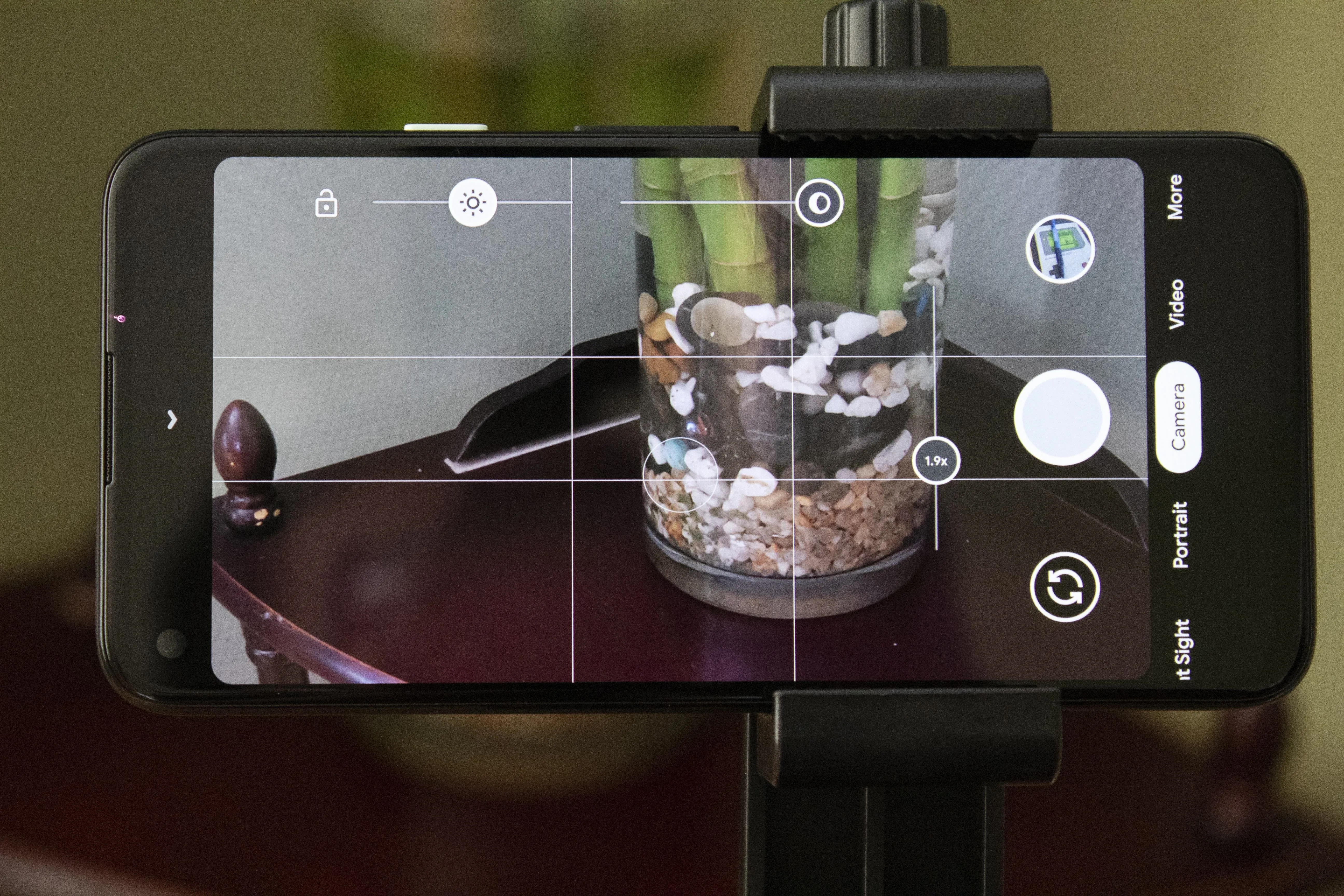
3. Night Sight 2.0
In 2018, Google introduced Night Sight, a then-revolutionary feature that made good nighttime photography possible with a phone. With the 4a, you have access to Night Sight 2.0, an upgraded version of the feature capable of longer exposure times while capturing, improved machine learning in post-processing to maintain color accuracy while making even the darkest areas clearly visible.
4. Frequent Faces
With Top Shot and Motion Photos, the Pixel 4a usually captures multiple images when you press the shutter button. A new feature called Frequent Faces improves on these modes by prioritizing the people you most often photograph.
For example, if your child is in a picture with multiple people, Top Shot will recommend the frame where their eyes are open or where they're smiling. For security, this data is only stored on the device and is not accessible by Google or through the cloud.
5. Framing Hints
Not everyone is a skilled photographer. With Framing Hints, your camera helps you take better photos based on the millions of images it was fed by Google. It will recommend moving backward if your subject is out of focus or recommend moving the camera higher if you are too low for a selfie, and much more.

6. Level Indicator
Few things are worse than capturing a photo, only to review it to find it is crooked. When you enable "Framing Hints," if you hold your photo on a straight horizontal subject, a level indicator will appear. Use this to line up your camera so that your picture remains straight as well.

7. Scan Documents
Place a business card or document within your viewfinder, then tap the "Scan document" button that shows up. The camera will automatically crop the photo to the boundaries of the document, then straighten it out and increase contrast until it looks like you actually scanned the document. You can then convert it to a PDF, giving you even more controls to modify it.
8. Social Share
You'll get prompted to enable a feature called Social Share one of the first few times you use your Pixel 4a's camera. If you dismissed this prompt, you can manually enable it by tapping the down arrow in the viewfinder and going to "Settings."
Now, whenever you take a photo, the preview thumbnail of the captured picture will show an upward-facing arrow. Select this — or even better, just swipe up on the preview thumbnail in the viewfinder — and you'll see a list of social networking and messaging apps that you can share you photo to in seconds.
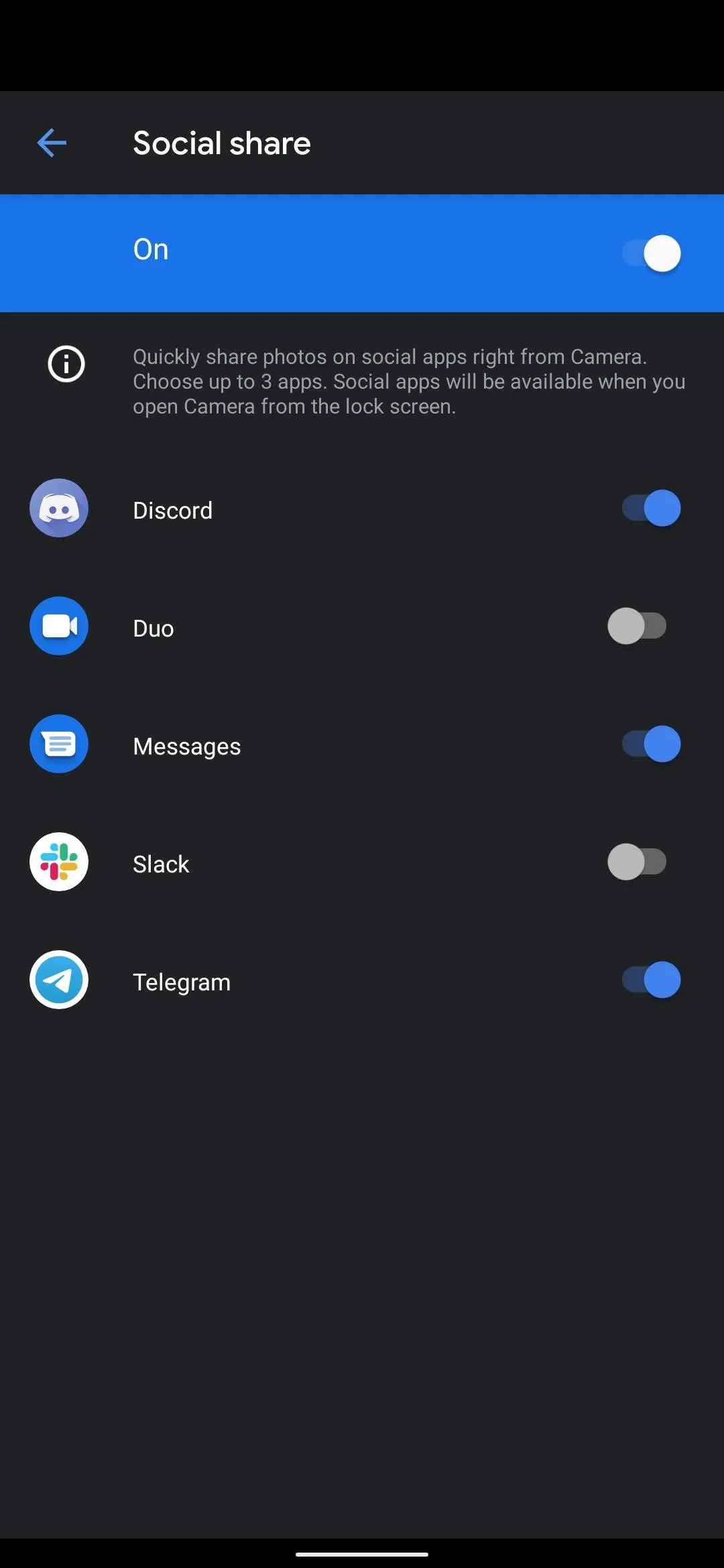
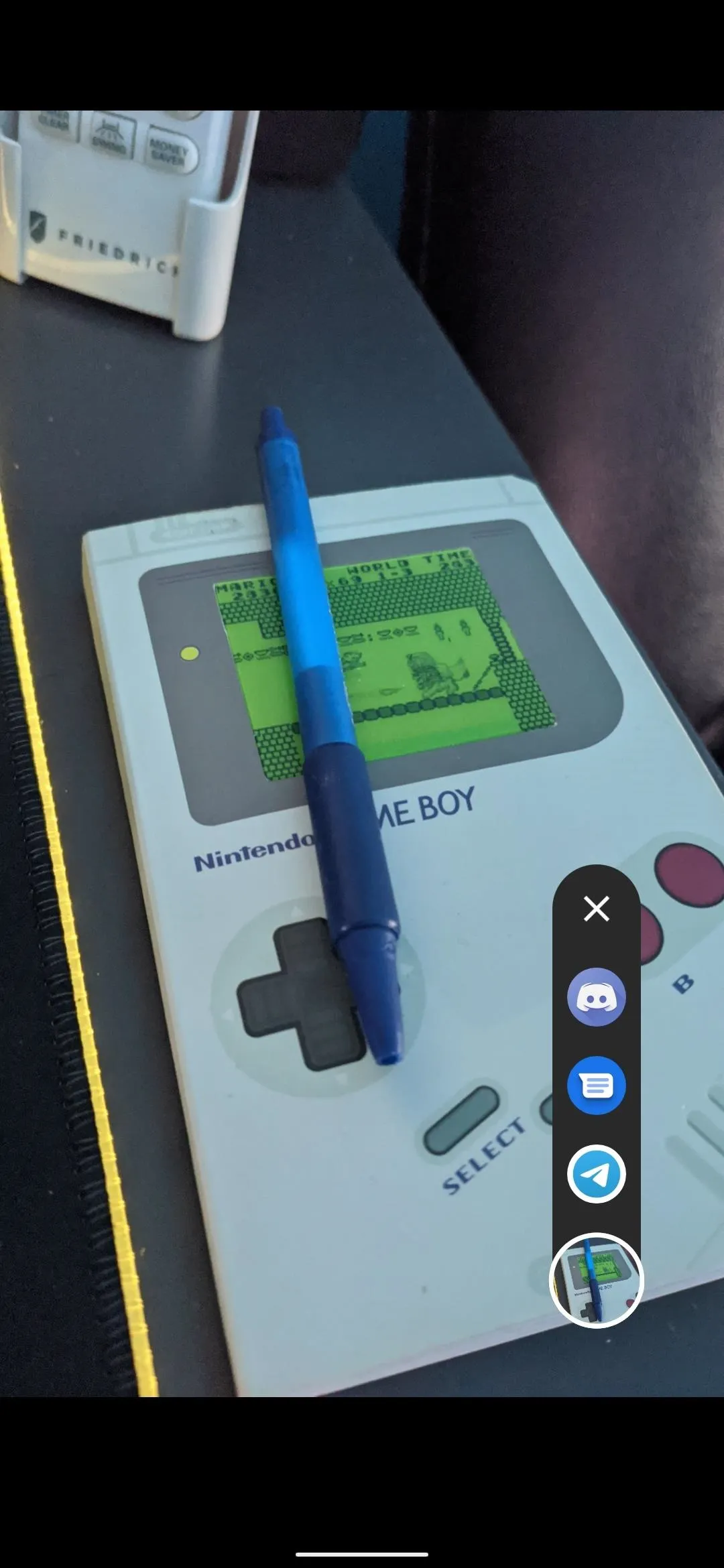
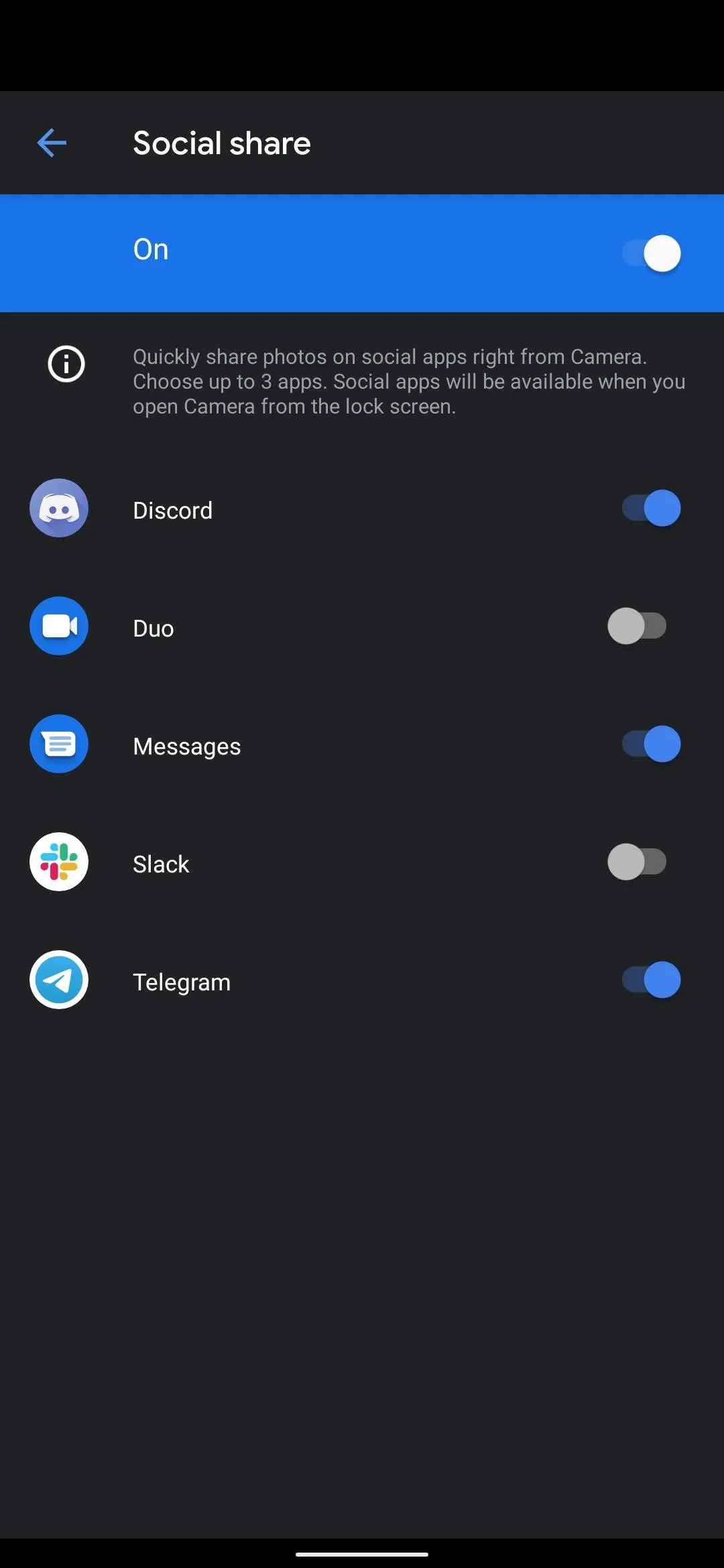
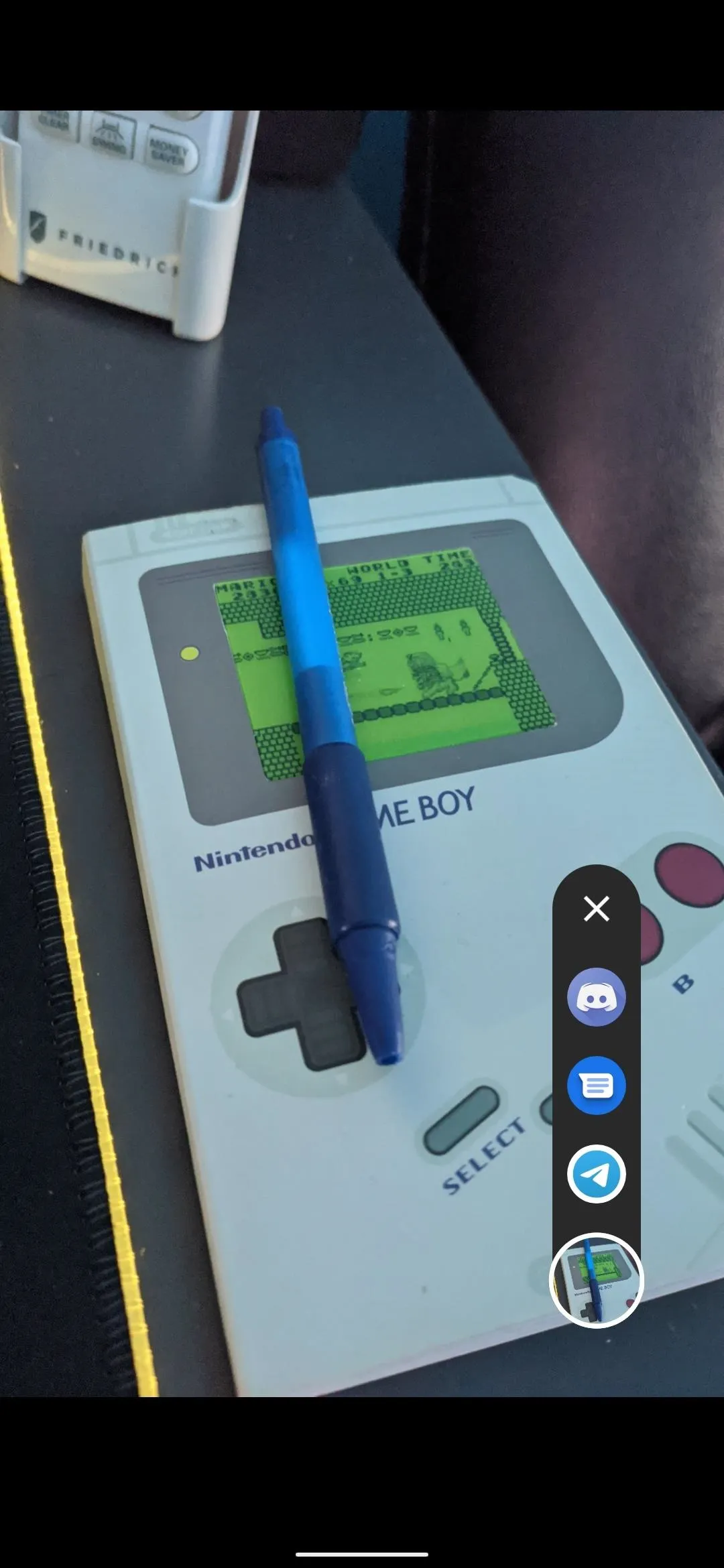
Cover image and screenshots by Jon Knight/Gadget Hacks






Comments
No Comments Exist
Be the first, drop a comment!