
If you want to root, it's step one. If you're a tinkerer, it's vital. It's Android's hidden "Developer options" menu, and it's definitely worth taking 30 seconds to unlock.
Open the Settings app on your Pixel 4 or 4 XL and scroll down to the bottom. Tap "About phone," then scroll down to the bottom again. Now, tap "Build number" seven times in quick succession. You'll be prompted to enter your lock screen PIN, and after you do, you'll get a toast message that says "You are now a developer!"
To access the Developer options menu, scroll down towards the bottom of the Settings app and tap "System." Tap "Advanced" to expand a few more options, and one of these will be "Developer options."
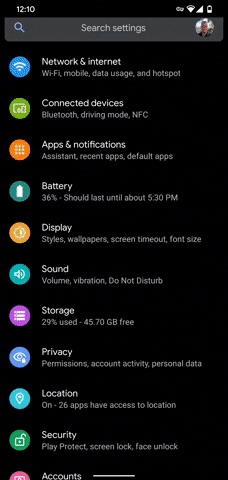
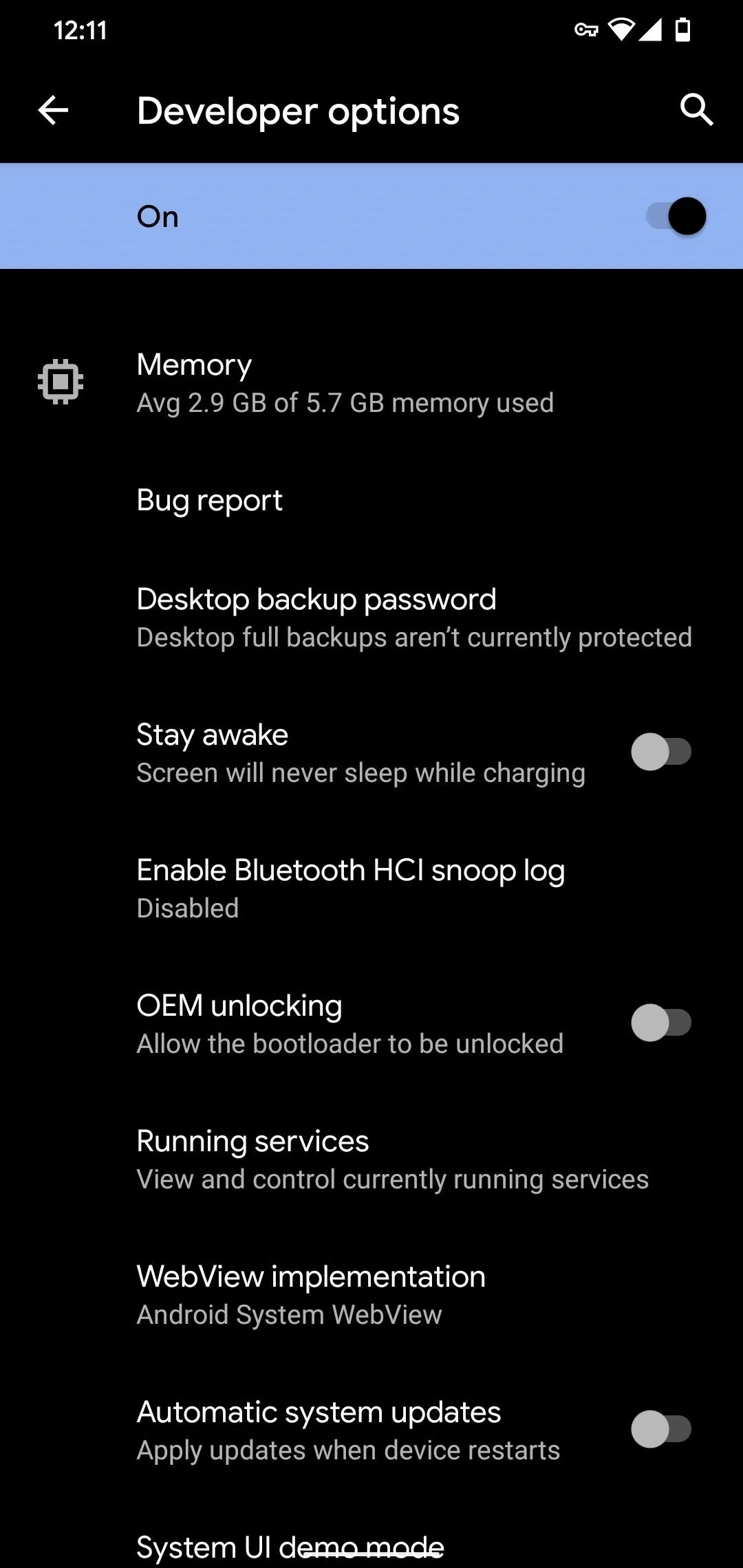
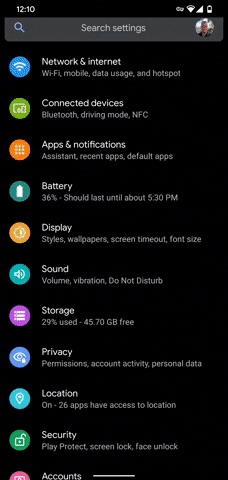
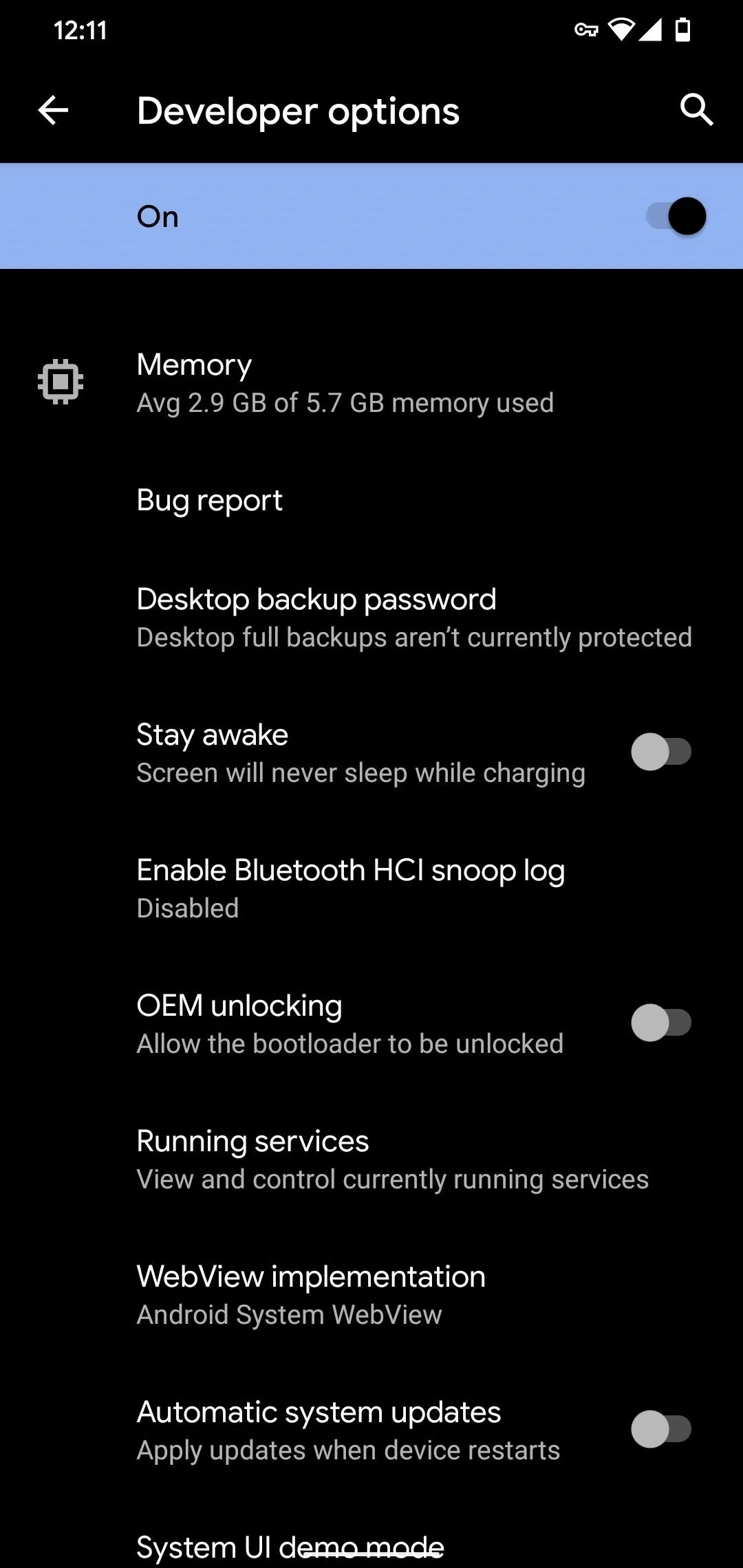
You'll find several useful options here. There's "OEM unlocking," which allows you to send the Fastboot command that will unlock your bootloader and allow unofficial firmware (read: root). There's "USB debugging," which will allow you to send ADB commands when enabled. And you can even enable "Force 90 Hz" to make your Pixel 4's display always render at 90 fps. But that's just the tip of the iceberg!
This article was produced during Gadget Hacks' annual Tweaks & Hacks Celebration week. Read all of the Tweaks & Hacks Celebration stories.
Cover image and screenshots by Dallas Thomas/Gadget Hacks




Comments
No Comments Exist
Be the first, drop a comment!