Android's hidden Developer Options menu, sometimes called "Developer Mode," has a ton of cool settings inside of it. You can enable wireless ADB, spoof your geolocation, make the Pixel 5's screen always run at 90 Hz, or even force incompatible apps to work with dark mode.
But the thing is, it's hidden away by default. Google doesn't want novice users stumbling across this menu and turning off an important feature, nor do they want to confuse some folks with the long list of powerful options. So you have to take a second to unlock Developer Options if you want to do some tinkering.
Unlocking Developer Options
First, open the Settings app from your app drawer and scroll all the way down to select the second-to-last option, "About phone." Here, scroll down again and tap the "Build number" entry seven times in quick succession.
A series of toast messages will appear, and after the seventh tap, you'll be prompted to enter your lock screen passcode. When you do, you'll be informed via another toast message that "You are now a developer!"
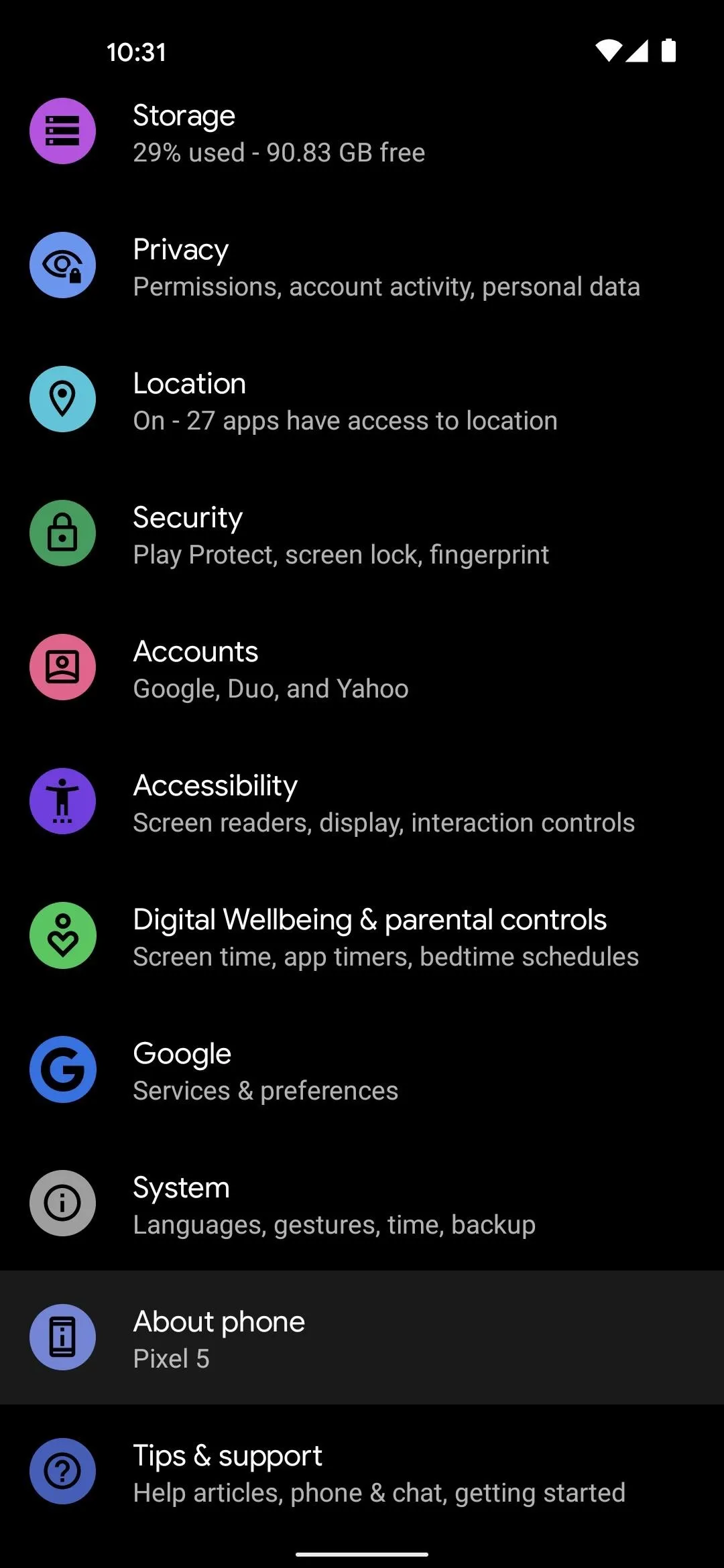
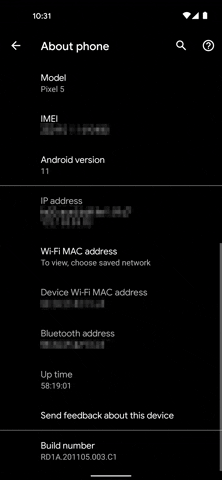
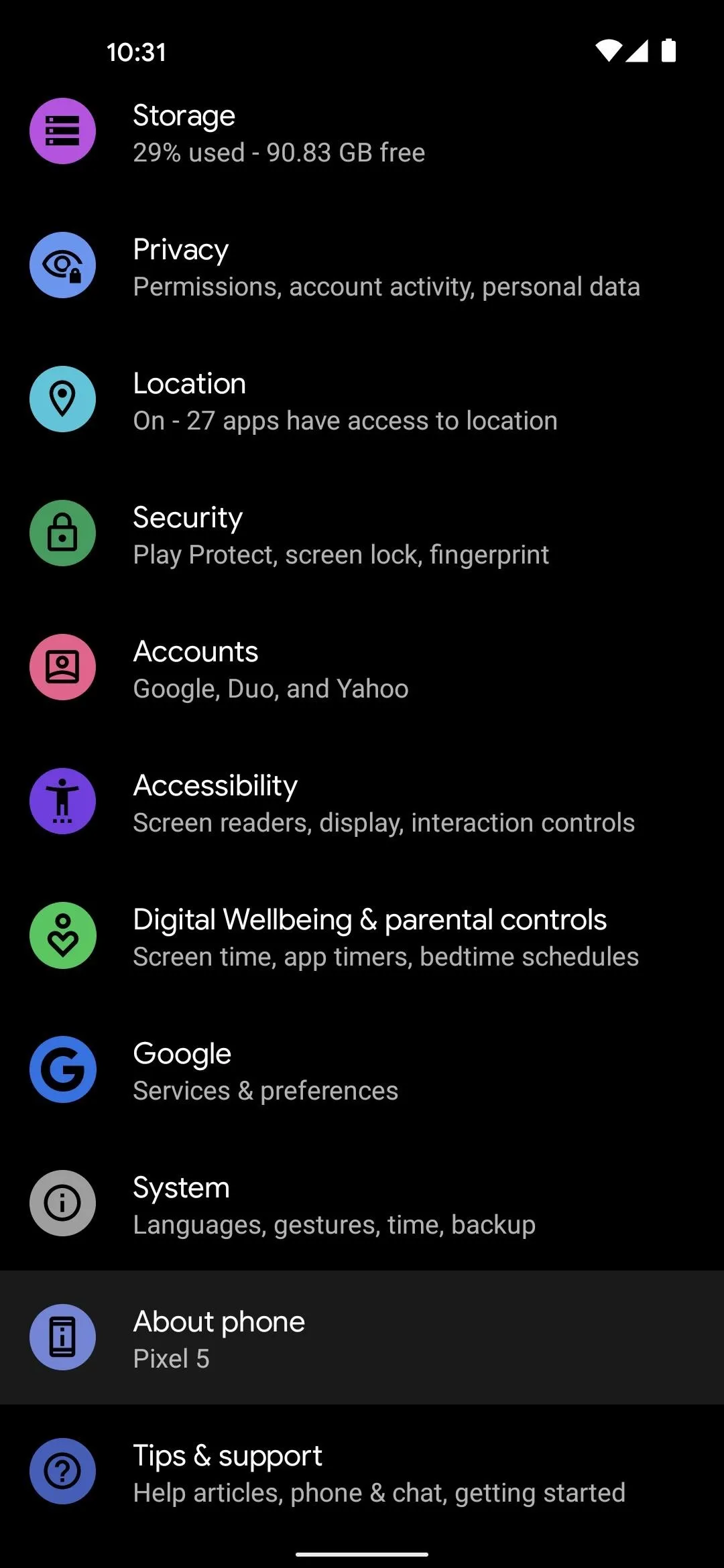
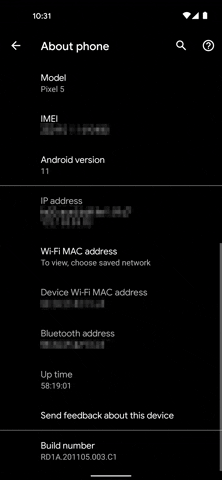
Now, all you have to do is open the Settings app and select "System" towards the bottom. From there, tap "Advanced" to expand the menu, and you'll find Developer Options as the second-to-last entry in the list.
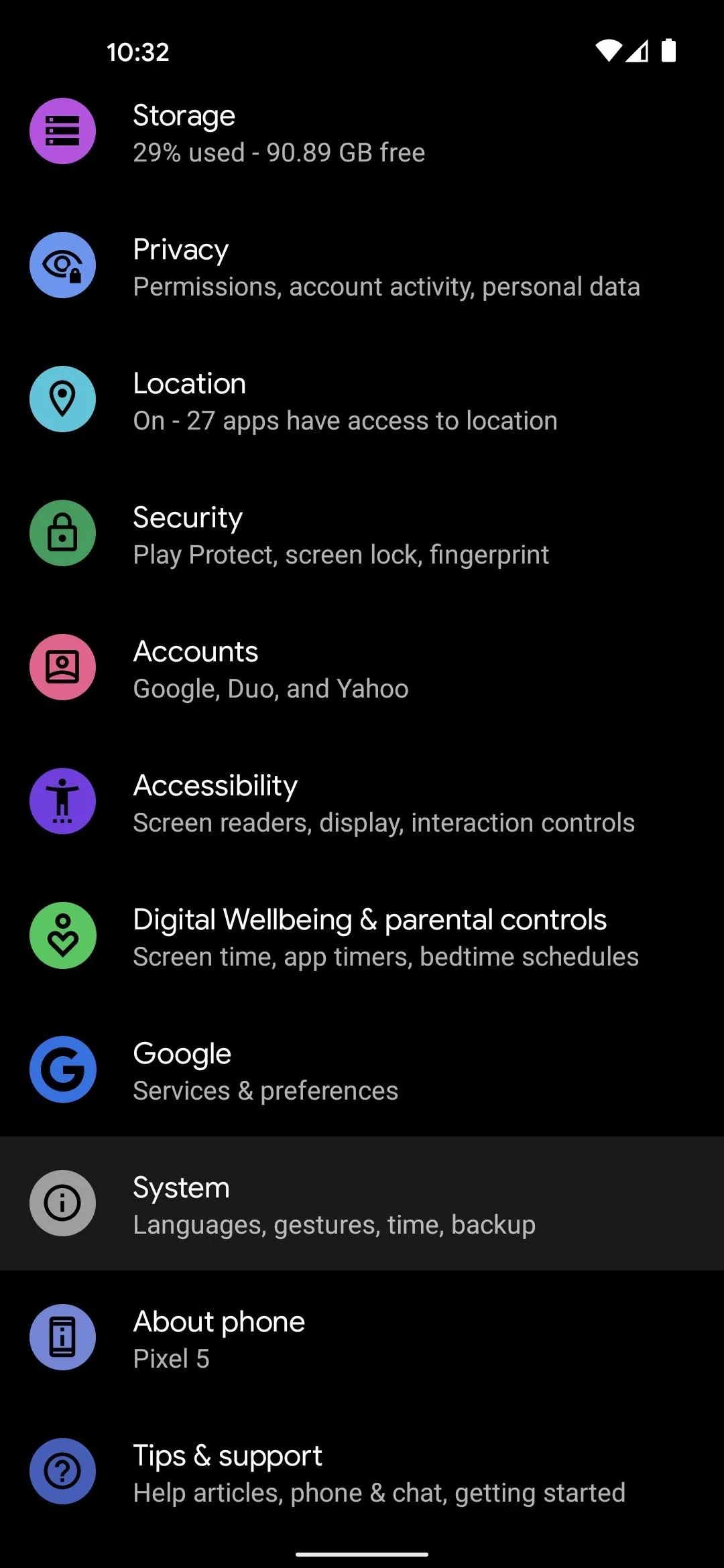
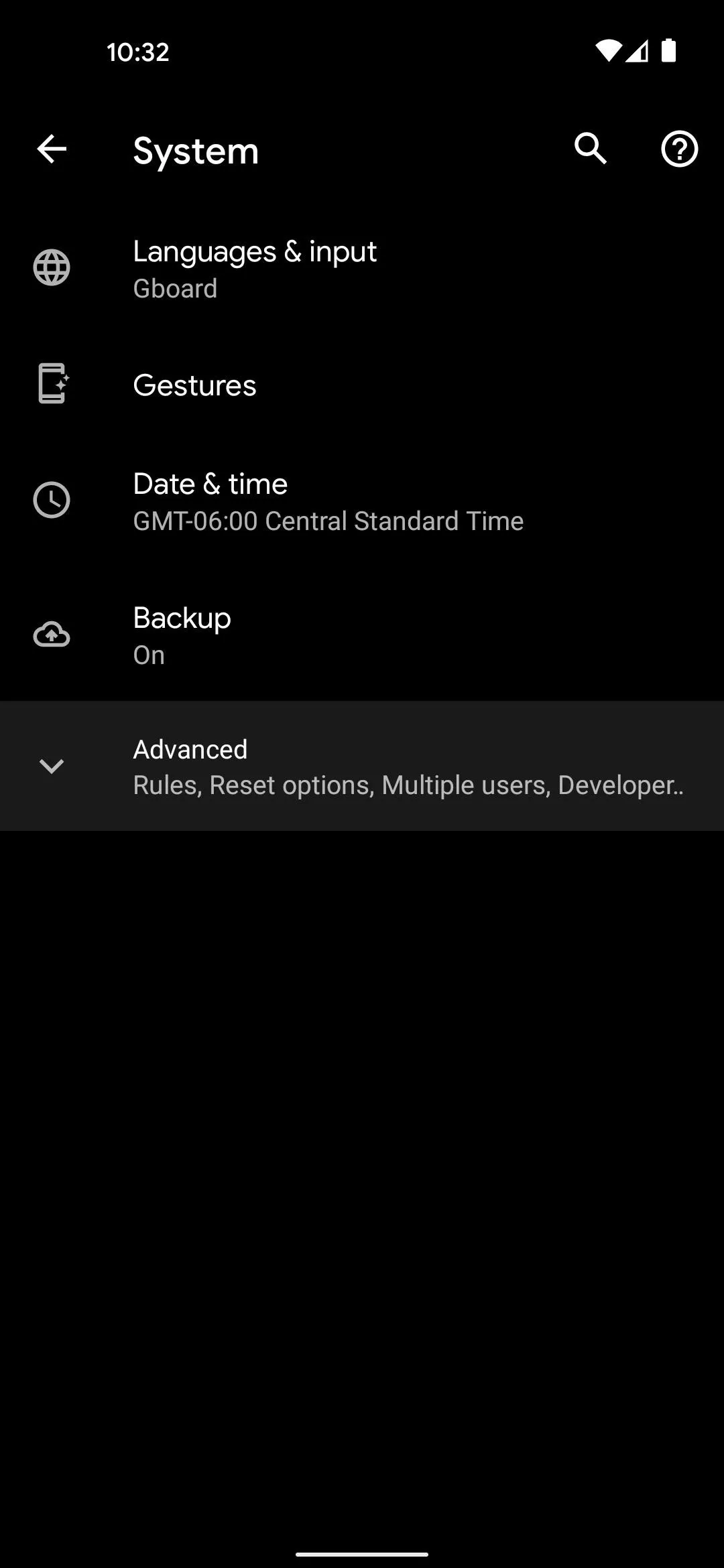
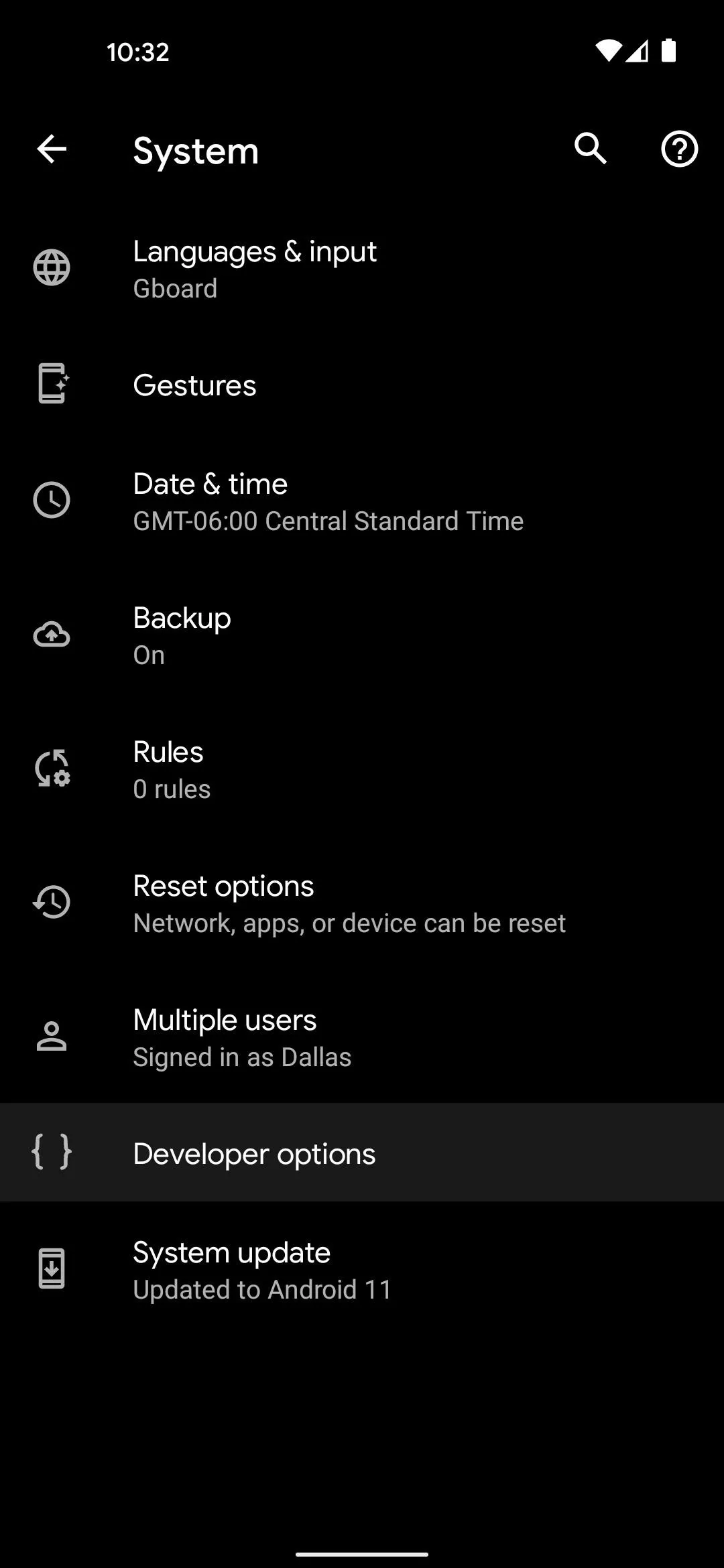
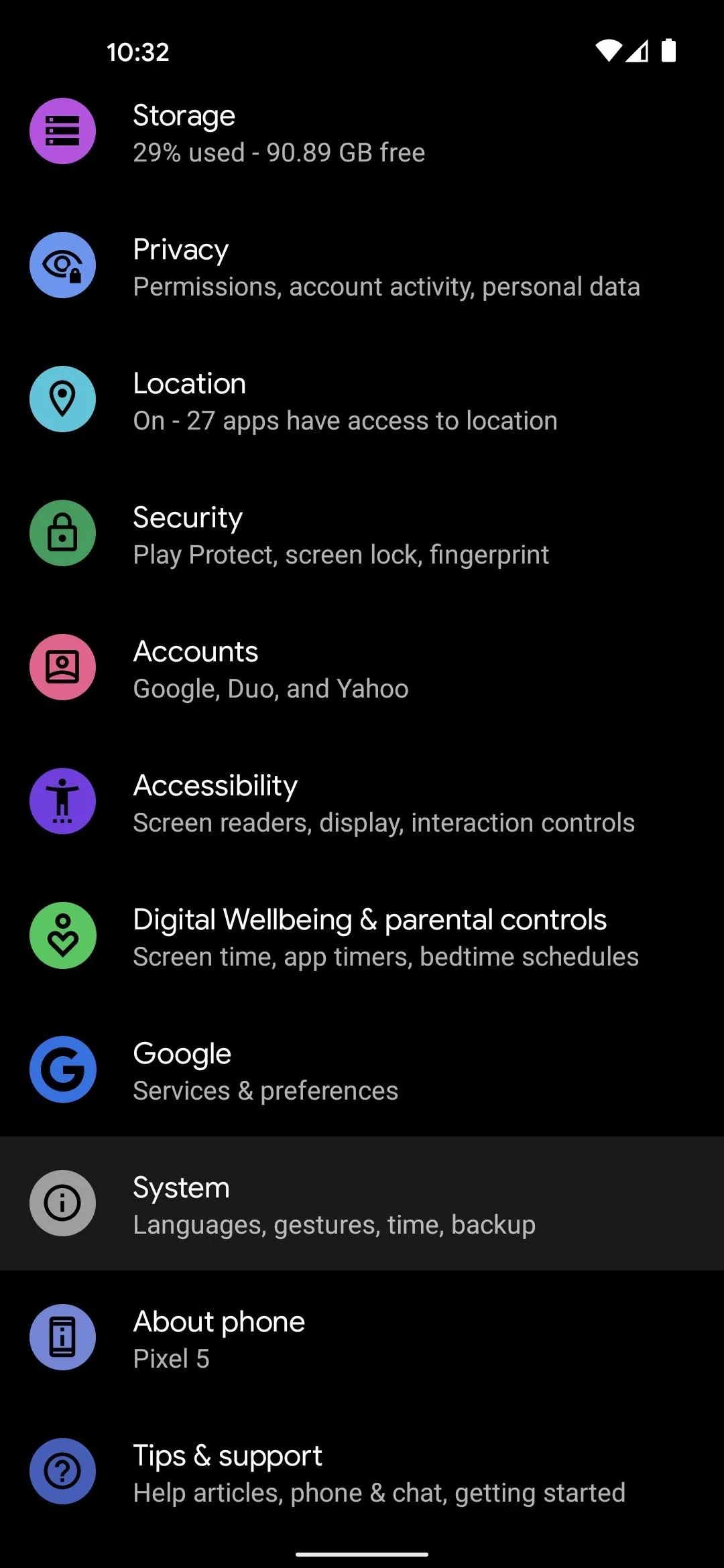
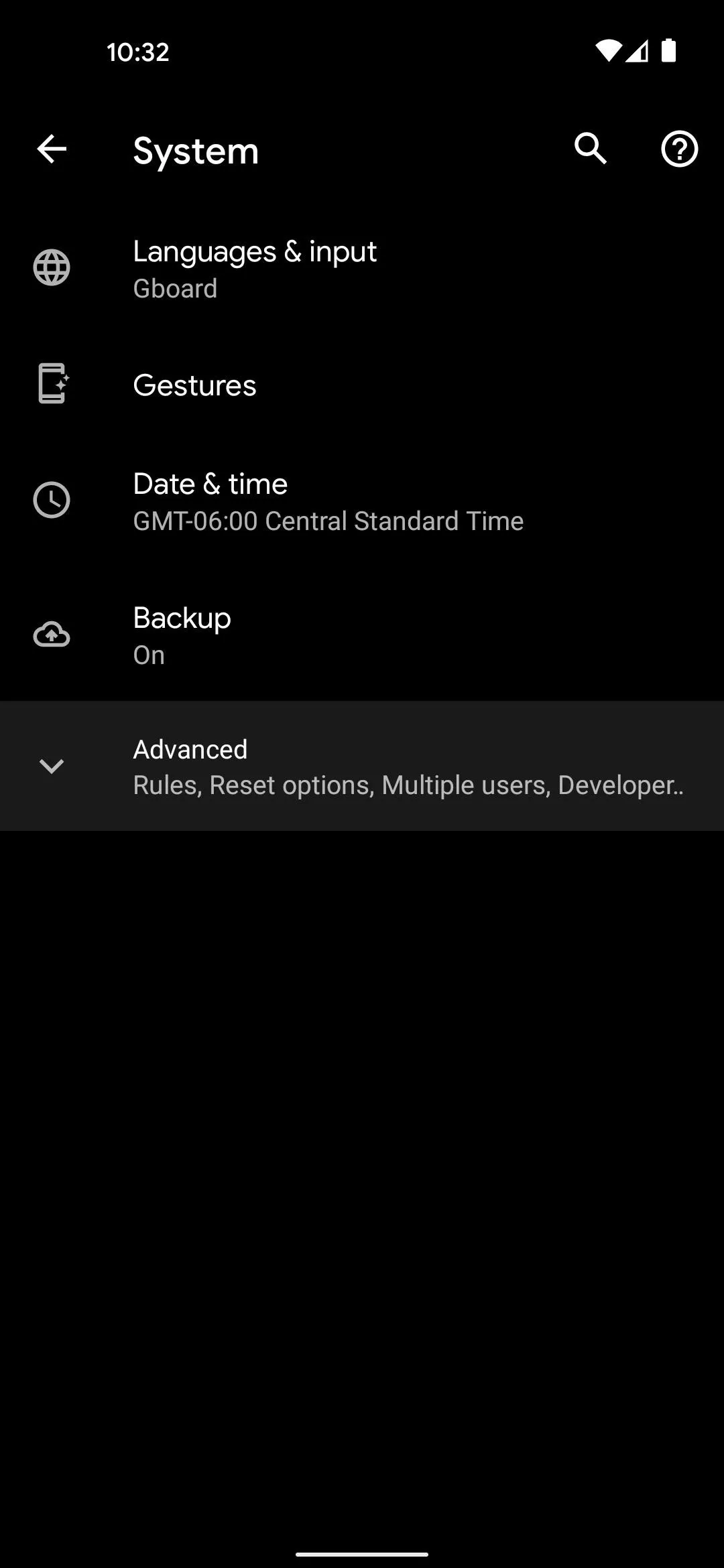
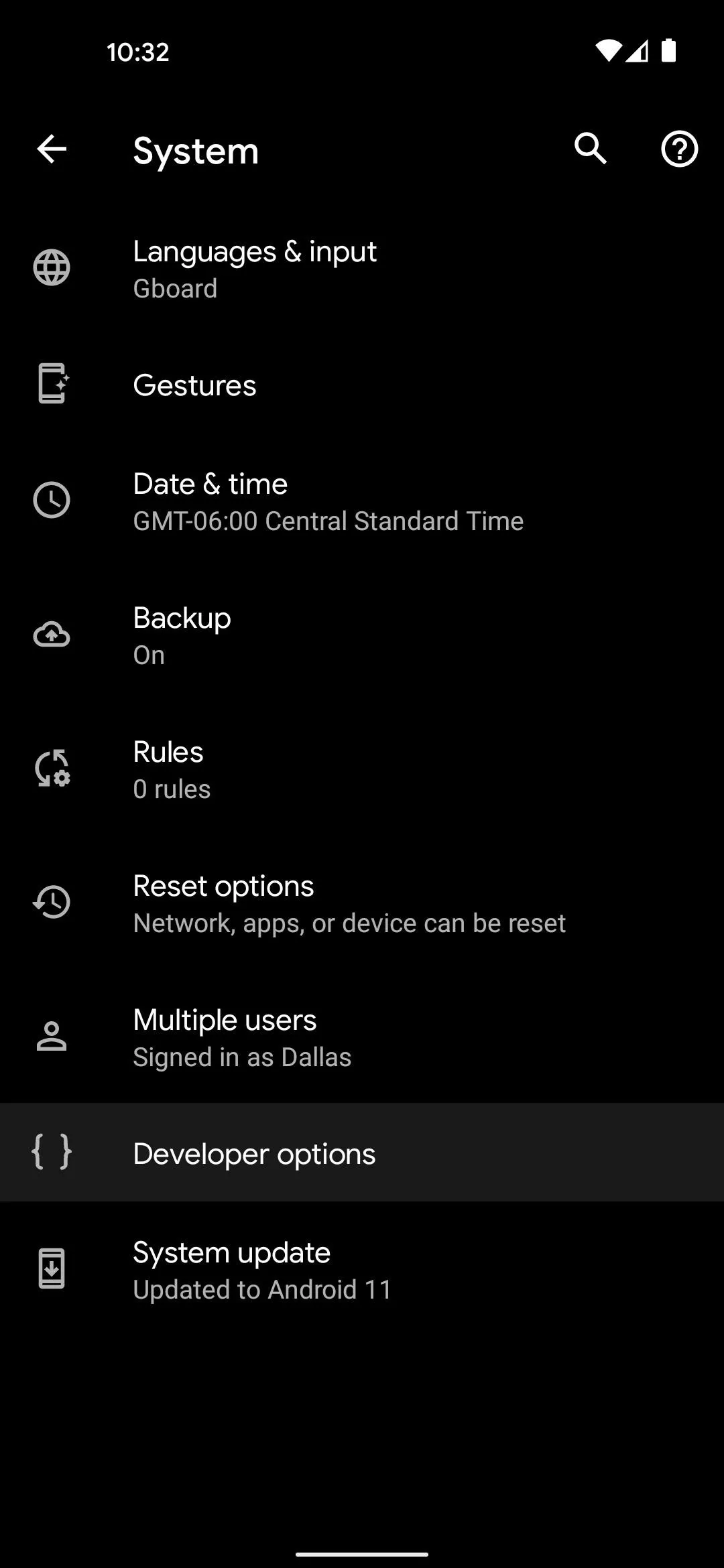
Cover image, screenshots, and GIF by Dallas Thomas/Gadget Hacks




Comments
No Comments Exist
Be the first, drop a comment!